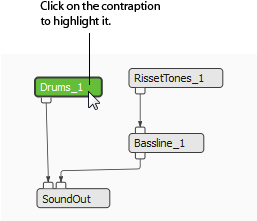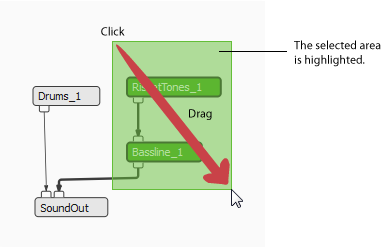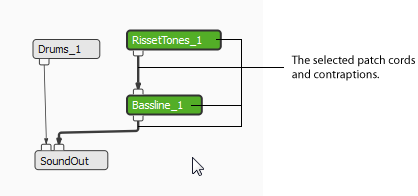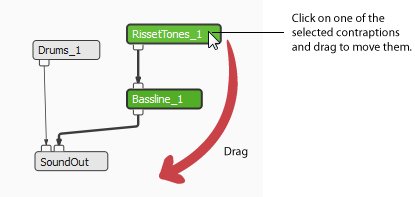Ways to Select Contraptions
You can select contraptions in order to move them around the Patcher Pane. This can be useful if you want to visually organize the patch, or move the whole patch around in the pane at once. You can also select contraptions to delete them from a patch, or to duplicate contraptions. In this module we show you how to select one or more contraptions and how to move them around the Patcher Pane.
Selecting single contraptions
| To select a single contraption: |
- Click on the contraption.
- The contraption will now be highlighted.
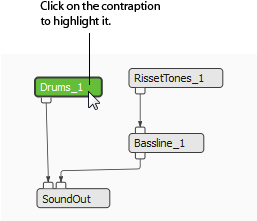
|
Selecting multiple contraptions
| To select multiple contraptions: |
- Hold down the SHIFT key.
- Click on the contraptions you want to select.
- The contraptions will now be highlighted.

OR
- Click the mouse button in a clear area of the Patcher Pane.
- Drag the pointer, using a diagonal motion, over the contraptions you want to select. The area you select becomes highlighted with a green box.
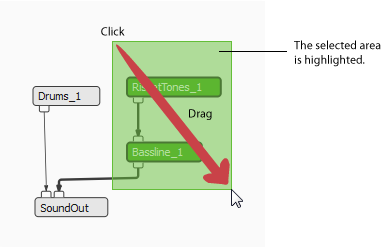
- Release the mouse. The contraptions and any connecting patch cords will now be highlighted.
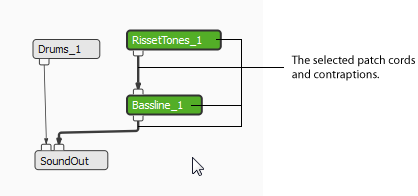
Note: if you want to unselect a contraption from a selection of multiple contraptions, hold down the SHIFT key while clicking on the contraption. |
Moving contraptions
| To move selected contraptions around the Patcher Pane: |
- Click on one of the selected contraptions.
- Drag with the mouse to move the contraptions.
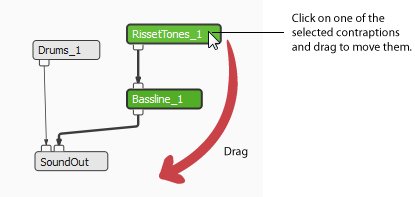
|
See Also