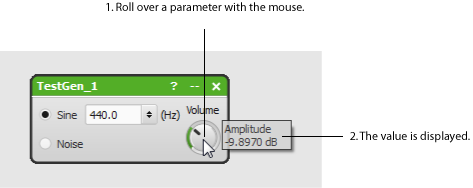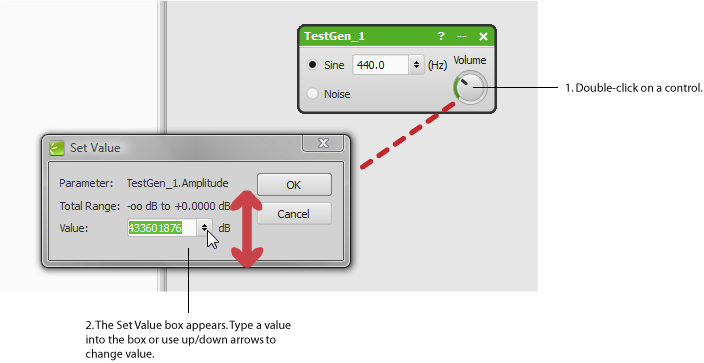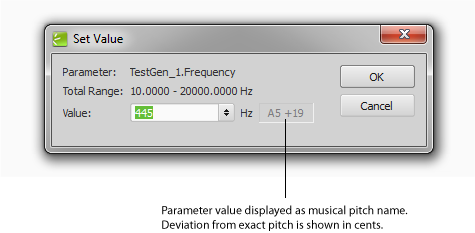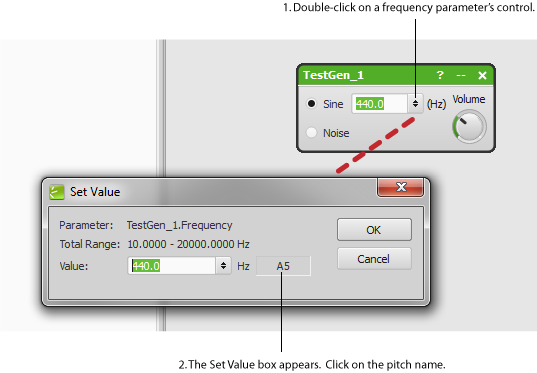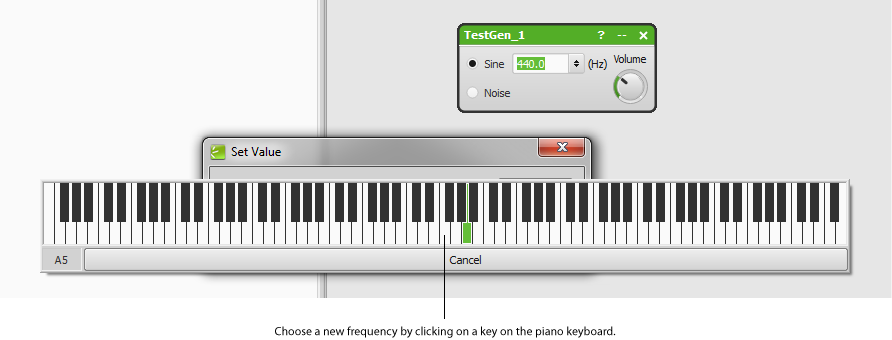| AudioMulch Help > Adjusting Contraption Properties | Previous Next |
Making Fine Adjustments to Parameter Values
You can view and adjust the values of parameters in a number of ways. In this module we show you how to adjust values more precisely, and how to set exact values by typing them into the Set Value dialog box. We also demonstrate how you can change frequency parameters using a pop-up piano keyboard that you can access from the Set Value dialog box.
| To view the value of a parameter: |
|---|
Note: This pop-up window will also appear when you edit a parameter. |
| To adjust values more precisely: |
|---|
|
| To type values into the Set Value dialog box, do one of the following: |
|---|
OR
Note: When the parameter represents a frequency, the Set Value dialog box also displays the parameter value as a musical pitch name at the right of the value box. When the frequency doesn't correspond exactly to a musical pitch, the distance from the exact pitch is shown in cents (+ means that the frequency is above the exact note frequency, and - means below).
|
| To display and change frequency parameters using the pop-up piano keyboard: |
|---|
|
See Also
| Previous Next |