| AudioMulch Help > Contraption Reference > Input/Output | Previous Next |
*FileRecorder
Records one or more multichannel sound files with multitrack synchronization.
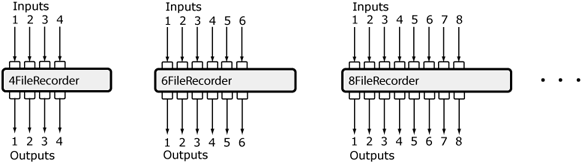
The multichannel *FileRecorder lets you record a number of sound files at the same time. The prefix number of the contraption (4, 6, 8, 16, 24 or 32) indicates both the maximum number of channels that can be recorded, and the number of outputs the contraption has. You can simultaneously record files with different numbers of channels. For example, the 4FileRecorder can record four mono files, or two stereo files, or one 4 channel file, or any other possible combination of up to four files.
 |
See the Loading Sound Files page for information about supported file types and how to load sound files. |
Related Contraptions
Audio output and recording: SoundOut, AuxOut, FileRecorder.
Audio input and file playing contraptions: SoundIn, AuxIn, FilePlayer, *FilePlayer (multi-file player), LoopPlayer, Drums.
Parameters
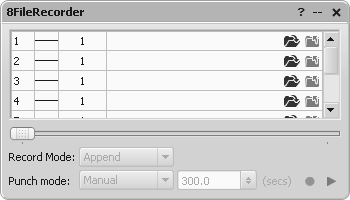
Files grid |
Selects the locations that files will be recorded to. Click on a folder icon to select a location. Drag files to reorder them. (See below for more details). |
Current / Total Time |
Indicates the current playback time and the total duration of the file. Time is indicated in MM:SS.mmm format (minutes, seconds and milliseconds). Hours are also indicated when the duration is greater than one hour. |
Record Mode (FileMode) |
Determines whether any recorded sound in the output file is overwritten or appended the next time record is selected. Append allows you to record more than one take, one after the other. Overwrite will destroy any previous recording. |
Punch Mode (PunchMode) |
Determines when to start and stop recording. In Manual mode, recording begins when you press the record button and stops when you press the stop button. In SoundIn Sync mode, recording begins when the SoundIn starts and stops when the SoundIn stops, or when you press the stop button. Timed mode starts recording when you press the record button and continues for the time specified, or until you press stop, whichever comes first. |
Instructions
When recording with *FileRecorders, the sample rate of the outgoing sound files always conforms to the currently assigned Sample Rate, as reflected in the Audio General page of the Settings Dialog.
The *FileRecorders always record all sound files simultaneously, so they can be used to make multichannel recordings for export to other applications. In append mode, all files must be the same length or the *FileRecorders will not start recording.
Using the Files grid
The Files grid contains one row for each input channel of
the contraption. You can load an existing sound file or assign the name and
destination for a new sound file recording using the Select File  and Close File
and Close File  buttons located on the right of each channel.
You can reorder files in the list by dragging and dropping them.
buttons located on the right of each channel.
You can reorder files in the list by dragging and dropping them.
The third column contains a drop down menu allowing you to select the number of channels for the sound file in that row. It also indicates the number of channels in a sound file if an existing file is loaded.
Once an existing file or new file destination is loaded into the grid, the second column displays the routing of each contraption input to its corresponding sound file. Routing always begins from the input channel corresponding to the row of the grid that the sound file has been loaded into, and continues routing to subsequent input channels up to the number of channels in the sound file.
For example, a stereo file in the first row will have its left channel take input from contraption input one, and its right channel routed from input two.
If there happened to be a sound file already loaded into row two of the Files grid, it is ignored, with input channel two routed to the second channel of the stereo file in row one. Ignored files are shown in grey (see below).

If a sound file has more channels than can be routed in the Files grid (for example, loading a stereo file into row four of a 4FileRecorder) only the channels which fit will be used. An asterisk (*) next to the number of channels indicates that not all channels of the sound file received input (see below).

Relevant Example Files
The following files provide some examples of how *FileRecorders can be used:
BBMultitracker.amh & MultiChan_IO+Record.amh
 |
To open the Example Files directory, go to the File menu, select Open, and double-click on the Examples folder. Read descriptions of the example files here. |
Suggested Uses and Practical Applications
Steve Adam says: “Use *FileRecorder for multi-track recording for a stereo mix-down. You can also use it to create multiple “stems” for a multi-channel speaker format, such as 5.1 surround.”
| Previous Next |
